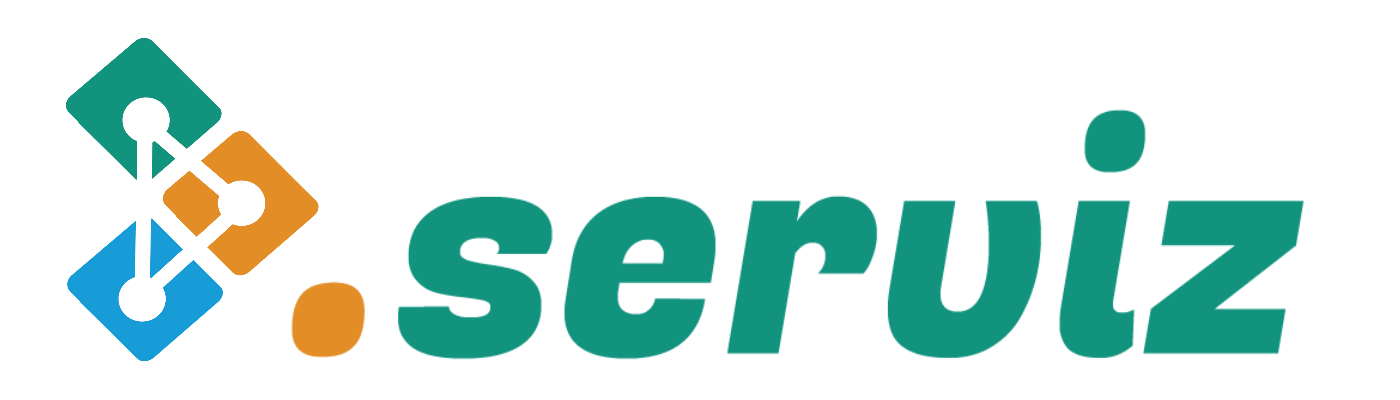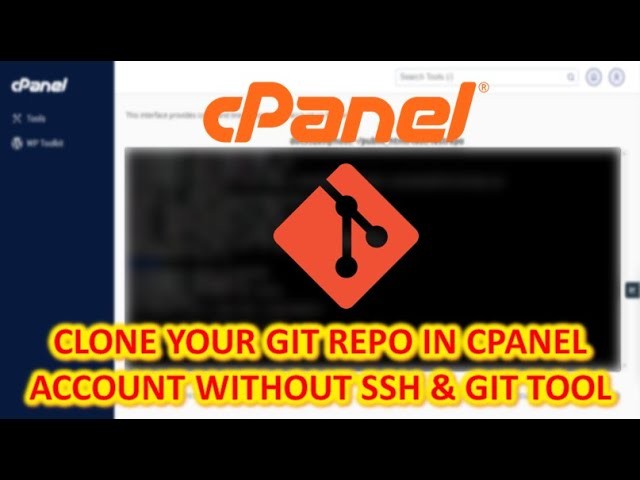
If you are looking to add a Bitbucket Git repo to a cPanel hosting account using an SSH terminal, then you’ve come to the right place. In this step-by-step tutorial, we will guide you on how to add a Bitbucket Git repo to the cPanel hosting account using the SSH terminal without the default Git tool of cPanel and SSH key using the app password of Bitbucket.
Here are the steps to follow:
Step 1: Create a new project and repo in Bitbucket
The first step is to create a new project and repo in Bitbucket. This is where you will be storing your code.
Step 2: Generate app-specific password in Bitbucket and allow access and roles
Next, you need to generate an app-specific password in Bitbucket and allow access and roles. This will allow you to authenticate and authorize access to your Bitbucket repo.
Step 3: Copy HTTPS clone URL from the Bitbucket repo
After generating the app-specific password, you need to copy the HTTPS clone URL from your Bitbucket repo. This will allow you to clone the repo using SSH terminal.
Step 4: Open the integrated cPanel terminal in the cPanel hosting account
Once you have the HTTPS clone URL, you need to open the integrated cPanel terminal in the cPanel hosting account. This is where you will be pasting the clone URL and cloning the repo.
Step 5: Go to your public HTML directory
In the terminal, you need to navigate to your public HTML directory. This is where you will be cloning your Bitbucket repo.
Step 6: Paste copied URL, and it will ask for a password
Next, you need to paste the copied URL into the terminal, and it will ask for a password. Enter the app-specific password you generated in Step 2.
Step 7: Enter the password and start the clone
Once you enter the password, you can start the clone process. This will clone the Bitbucket repo in your cPanel hosting account.
Step 8: Check Git status
Finally, you can check the Git status to ensure that the clone was successful.
That’s it! You have successfully added a Bitbucket Git repo in cPanel hosting account using the SSH terminal without the default Git tool of cPanel and SSH key using the app password of Bitbucket.
In this tutorial, we have covered the following topics:
- Creating a new project and repo in Bitbucket
- Generating app-specific passwords in Bitbucket and allowing access and roles
- Copying HTTPS clone URL from Bitbucket repo
- Opening integrated cPanel terminal in cPanel hosting account
- Going to the public HTML directory
- Pasting copied URL and entering a password to start the clone
Checking Git status
If you found this tutorial helpful, please like, comment, and subscribe to our channel. Don’t forget to hit the bell icon for notifications on future videos.
Thank you for reading!
If you want to watch step by step video tutorial check out the youtube video link below: